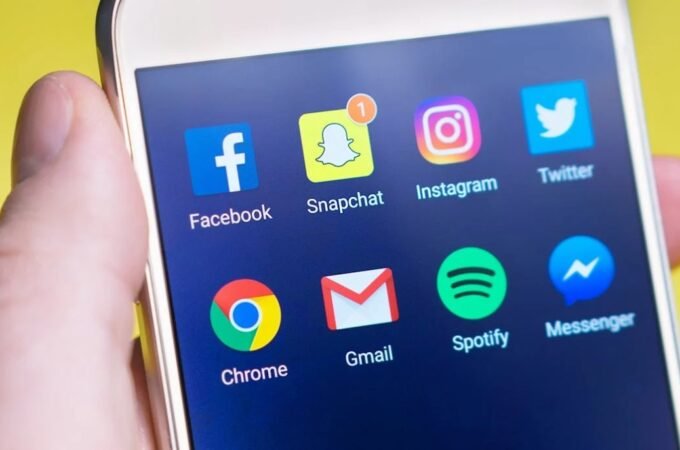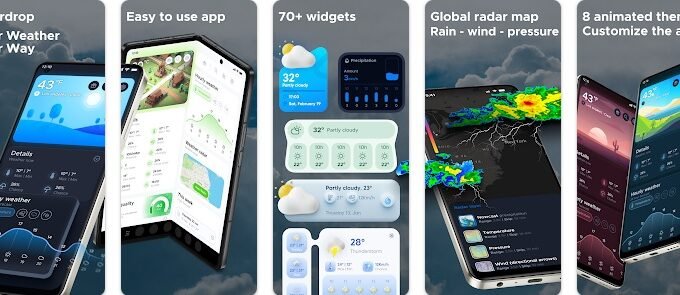How to Recover Deleted Photos from WhatsApp
WhatsApp has become an inseparable part of our lives. With over 2 billion users worldwide, this free application is mostly used for sending messages, photos, videos, and voice recordings. Users can even make voice and video calls. Being one of the most convenient ways to connect with friends/family, this application is not prone to data deletion.
With its frequent use, you may end up deleting some of your favorite photos. One wrong tap, and your pictures and messages may vanish from their existence. After which, you might wonder where did your photos go and how you can get them back. In this post, learn how to recover deleted photos from WhatsApp. Let’s get started!
How to recover deleted photos from WhatsApp?
Here, we’re sharing the best six ways to restore accidentally deleted photos, including
- Recover deleted photos from the gallery
- Take help of other participators for WhatsApp photo recovery
- Retrieve photos from WhatsApp Backup
- Restore WhatsApp photos on Android
- Recover photos from WhatsApp using a powerful photo recovery software
Method 1: Recover deleted WhatsApp photos from the gallery
WhatsApp, by default, saves our pictures and videos to your device in your gallery and photo app. Hence, it is the first place where you should look for your deleted WhatsApp photos. To learn how to recover deleted photos from a gallery on android phone, follow the given steps:
- Open your Gallery app or Google Photos.
- All images will be shown on the screen.
- You can narrow down the search by tapping the Albums tab.

- Next,navigate to WhatsAppImages and check if you can find the deleted photos there.

iPhone users can look for the images in the Photos app.
Method 2: Take the help of other participators for WhatsApp photo recover
If you happen to delete your photos in WhatsApp using the ‘Delete For Me’ option, the images will be deleted from your end but not from others. Hence, you can check with people you were talking to if they have a copy of messages with media attached. Ask them to forward a copy of your chat to you Via WhatsApp itself or other messaging apps.
Additionally, we recommend you get back your images as soon as possible. The longer you wait, the more the chances of people deleting or losing those photos from their device.
Method 3: Retrieve photos from WhatsApp Backup
If you don’t get to have a copy of your deleted photos from other people, you can recover deleted photos from WhatsApp through a backup. If it has not been too long since you lost your images, backup is your best bet. Both iOS and Android versions of WhatsApp support backups to iCloud and Google Drive, respectively.
However, this feature will only work if you’ve enabled your WhatsApp’s Back up’ option. If there’s no backup, you won’t be able to recover photos.
To recover photos from WhatsApp backup, follow the given steps:
- Open WhatsApp and click on the three dots shown on the right top corner to go to Settings.

- Next, locate and openChats.

- On the next prompt, click Chat Backup.

- There, you’ll see the details related to the latest backup taken, frequency set to take backup, and your Google account.

- If you’ve lost files since the last backup, you can uninstall WhatsApp and then reinstall it.
- While reinstalling the procedure, you’ll be asked to verify your contact number and prompted to restore your chats, photos, etc. Agree to the prompt, and WhatsApp will restore your messages with all the lost media.
| Note: Recovering photos using backup will make you lose all the messages and media exchanged later. Also, do keep in mind that if you’ve run a backup after deleting photos, you won’t be able to get them back. |
Method 4: Restore WhatsApp photos using File Manager in Android
On every Android phone, you can find a WhatsApp folder in its File Manager or My Files. So, even if you can’t find your photos in your Gallery on your Android phone, you can try finding them in this folder. To perform WhatsApp photo recovery through File Manager, follow the given steps:
- Locate and open File Manager or My Fileson your Android phone.

- Now, click Images to proceed further.

- Next, go to WhatsAppImages.

- Select photos you want to recover and click Share.
- Now, you can choose the option to save recoverable photos to the desired location.
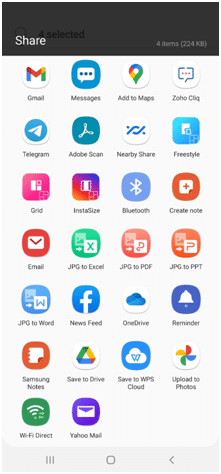
- After this, you’ll be able to access your photos from where you’ve saved them.
Method 5: Recover photos from WhatsApp using a powerful photo recovery software
If you can’t recover deleted photos from WhatsApp with the above-discussed methods, chances could be you chose to store the files on your phone’s SD card. So, check if you can find your pictures there. But, if you’ve also deleted photos from your SD card, then you’d need external help, i.e., photo recovery software. There are plenty of reliable photo recovery tools available in the market,such as Stellar Photo Recovery.
Stellar Photo Recovery is a DIY software that scans the SD card of any capacity and restoresdeleted photosefficiently. It retrieves the deleted images with actual names and date timestamps. It supports recovery from SD or Micro SD cards of Android phones, iPhones, action cameras,DSLRs, camcorders, drones, etc. To recover deleted photos from WhatsApp using this software, follow the given steps:
- Download, install and run Stellar Photo Recovery software on your PC.
- Connect SD card to your system via card reader.
- Select SD card from ‘Recover Photo, Audio & Video’ screen and click Scan.
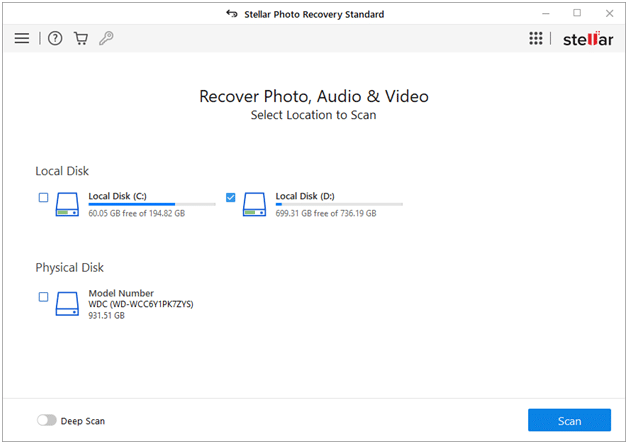
- Once the scanning process is completed, you’ll be able to see the photos on your screen.
- Select the files you want to retrieve and click ‘Recover’.
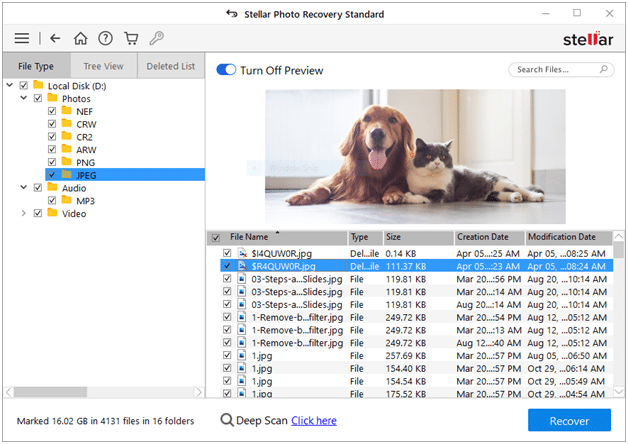
- Now, click Browse to choose the desired location and click Start-Saving to store the recoverable files.

- Your files will be stored in the selected location.
There is a free edition also available that can recover up to 10 photos.
To Wrap Up:
Though the best way to recover deleted photos from WhatsApp is to have the backup beforehand. However, suppose you don’t have a backup. In that case, you can try other effective ways discussed in this post, including WhatsApp photo recovery from Gallery app, File manager on Android, and third-party software. However, third-party photo recovery software such as Stellar Photo Recovery doesn’t directly retrieve images from WhatsApp and phone’s internal memory; it is only beneficial if you’ve lost photos from SD or micro SD cards.
All in all, act early as possible. The sooner you act, the more the chances will be of effective deleted photo recovery. Hopefully, you’d find this post helpful.